Published: Feb 23, 2013.
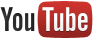
This article describes how to embed a streaming video within an Onpub article.
Follow the steps below, to get started:
1. Open any YouTube video page, for example: https://www.youtube.com/watch?v=YfrKM-ewbNg
2. Generate the embed code by clicking Share and then Embed.
3. Copy (Ctrl+C) the embed code. It should look something like:
<iframe width="560" height="315" src="http://www.youtube.com/embed/YfrKM-ewbNg" frameborder="0" allowfullscreen></iframe>
4. Create a new Onpub Article or open/edit an existing one.
5. Click the Source within the CKEditor window.
6. Paste (Ctrl+V) the embed code in to the Article's HTML code.
7. Save the Article and view it by clicking its Frontend URL link.
At this point you should have an article with an embedded streaming video from YouTube!
Note: this examples uses YouTube, but the steps can be easily adapted to other streaming video services that automatically generate video embed codes.